Target Audience: Office 365 Administrators
Distribution Groups, (aka email aliases or distribution lists) conserve keystrokes and improve accuracy. Say you work at ACME Company and regularly communicate with Jane at Northwind Trading Company. Instead of typing “[email protected]; [email protected]; [email protected]” in every single email correspondence, you would simply enter “[email protected]” as the message recipient.

Another benefit is flexibility. People move about in an organization more frequently than in the past. Distribution group members can be added and removed easily. This maximizes message deliverability and minimizes bounced email messages.
Tempted to get started yet? This is a multiple-step process; however, we will try making it a breeze. The slightly confusing bit is the distinction between Mail Users and Mail Contacts. Mail Users are inside your organization and have an internal email address (e.g. [email protected]). Mail Contacts, on the other hand, are outside you organization (e.g. [email protected]).
You will need Office 365 Administrator access to carry out the following steps.
- Log into Exchange Admin Center.
- Click on Contacts to ensure all mail contacts have been added. If not, add the Mail Contact(s) first.
- Since Mail Users already exist in Active Directory, you can omit the step above.
- Click on Groups.
- Click on + and Distribution Group
- Fill in all mandatory fields.
- Add all recipients under Members.
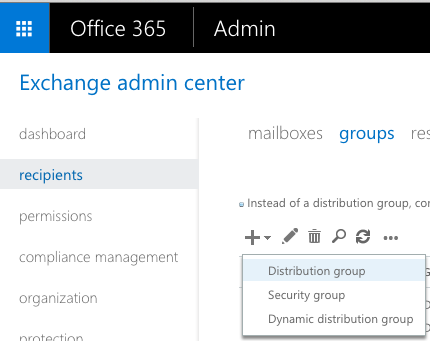
We are almost done! In order to allow external mail contacts to use this distribution group:
- Click on Groups.
- Select the newly created Distribution Group.
- Click on Edit, or the pencil icon.
- Click on Delivery Management.
- Select Senders inside and outside of my organization.
- Click Save.
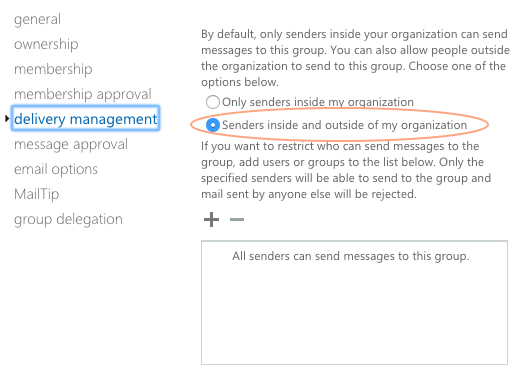
Congratulations! Before opening the beer or bubbly, double check that all recipients do receive the email. Some filters may route this new alias to Spam.
If you find these tips helpful, don’t miss out our Productivity Tips & Tricks updates. Simply subscribe to our FREE newsletters. If you would like additional assistance, please ping us using the Contact Us chat box in the lower right corner.
