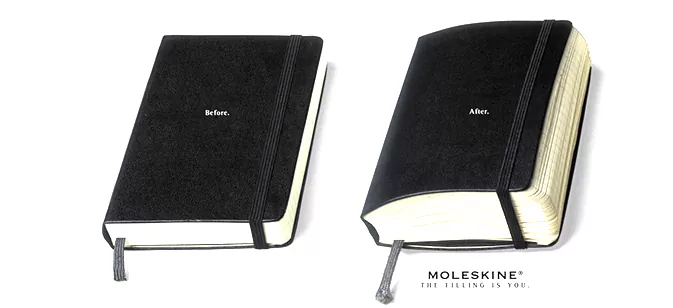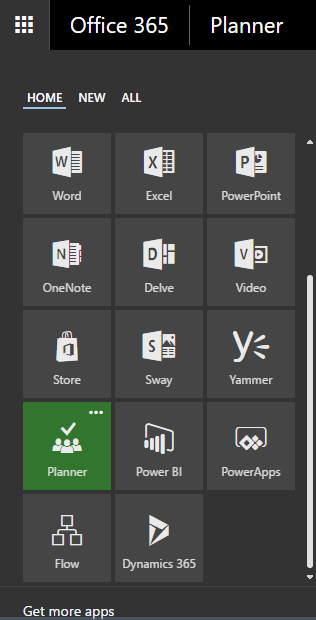Redmond’s Answer to Trello?
You must have heard of Trello, the popular card-based project management software. Atlassian just snatched Trello up for $425 million few days ago! What is the buzz behind these task management tools?
For years, Microsoft Project has been the de-facto way to manage group projects of all sizes, although the product itself was not necessarily loved. More lightweight tools, such as to-do or task lists tried filling the void but most fell short.
Visualize Project Management
Trello brusted into the scene using a visual approach, based on Kanban boards, which played well within scrum methodologies. The agility and integration opportunities won over startups virtually overnight. Gradually, larger enterprises started adopting it as well.
Office 365 Integration
Thus Microsoft Planner was born out of Redmond! As part of Office 365, it offers tight integration with Office 365 Groups, OneDrive, OneNote, and Exchange Online.
To get started with Microsoft Planner, create a Plan. Plans are tightly integrated with Office 365 groups. Creating a Plan creates an Office 365 Group, and creating an Office 365 Group creates a Plan for that Group.
One Task = One Card
Within a Plan, you can add Cards for each of your team’s tasks. Cards can contain checklists to keep track of each segment of a task, documents from your team’s OneDrive, as well as comments from your team members about the task. This allows your team to keep all resources related to the task in one convenient location. Assigning a task to a team member can be easily done by clicking on the Add Assignment button and select your team member.
Categorize Tasks with Buckets
As you add more and more Cards, you can organize the Cards by Buckets, so that you can easily find tasks based on subject. You can keep track of the progress of the tasks by Cards by using Buckets. Each Bucket is a category you create, and you can simply drag and drop Cards into Buckets so that you can easily find tasks based on subject. You can also keep track of the progress of the tasks by going to the Charts view of the Plan, where you can find charts showing you how many tasks are completed, in progress, or are overdue.
With the help of Microsoft Planner, organizing tasks for a team becomes hassle-free!